Back in the day, when I previously used the Norton Anti-Virus suite for my home computer, it gave me the hump. There were a few reasons I got narked with it, the main one being that the hit on system performance was pretty high for an AV suite, and for a chap who liked to play the odd online FPS, it was a bit of a pain. Secondly, once you installed it, it was installed. Every facet of your computers being was wormed into and monitored by Norton, and it felt stifling, and ominous. And if you wanted to get rid of it, you would have been lucky to remove all of its various components and registry entries without a team of Microsoft computer scientists, and a man with a hammer in reserve.
All that was a long time ago now, and when I was offered the chance to look a the new version of Norton 360, released in February, I thought, yeah, lets take a look, and see how things have come on since. So without any more introduction, lets have a butcher hook, and see what on earth it’s all about.
Review:
Norton 360 4.0 is the all encompassing security suite from Symantec. The main features that are included are the usual fair of, Anti-Virus, Anti-Spyware, Firewall, Browser Protection, Parental Controls, Backups and PC tune-ups. Add to that a cloud based back up service, and something called a reputation service, and you have a pretty comprehensive suite of utilities at your disposal.
I won’t go through each and every feature, rather, I shall pick out what I deem to be the best features and shine a light on them. I will however, go through the install. My favourite part. I used a virtual machine, and installed XP SP1 on with 716 MB of RAM. The reason for the old version of XP was to introduce enough security vulnerabilities to drive a bus through, and hopefully introduce a few issues for Norton to have a go at. Pleasingly enough I wasn’t disappointed, having put the disk in, and running setup, I was informed that I needed at least SP2 to run the software. Now whether this is simply a issue of dependencies, or that SP2 is more secure is not made clear, I assume the former is true, but it still works for the latter.
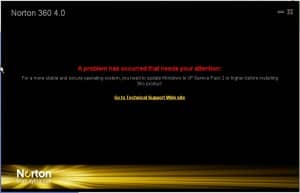

It was a bit of a shame that you were given no direction on how one might go and install SP2. A link to the Microsoft site would have been nice for the less well informed, who may not know what Service Pack 2 is, or why they might need it. Luckily for me, I have installed more service packs that the Pope has blind eyes, and after installing SP2, Norton was up and running.
Opening the interface of 360 yields simple enough choices. PC Security, Identity Security, Backup, and PC Tuneup. Hovering over any of these gives more options for configuration. Under PC Security, you have access to the firewall, update functions, scans, and something called Norton Insight. The two interesting options here are the firewall and Norton Insight. The firewall has so many configuration options, it’s daunting. Luckily, it is pre-configured to a standard set of rules so you are safe from the get go. If you want to get a bit more involved, you can roll up your sleeves, and look into configuring various options for different applications, so you have full control over how you apps can connect across a network. You can also configure how the firewall behaves with various protocols, allowing or disallowing traffic depending on port number or protocol type. You can also configure intrusion protection that detects payloads delivered by an attacker, and cuts off connections depending on the configured rules. In fact there are more settings here than your average user would use, but rather too much than too little.
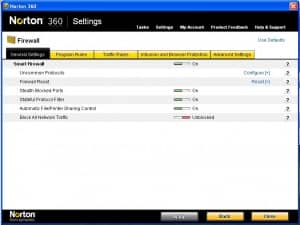
Norton Insight is a feature that scans your computer and records all the processes, applications, and files that are trusted. Once they are, Norton will no longer include them in scans allowing the scans to perform more quickly by not scanning anything trusted. It is also useful for checking start up items, and checking programmes or processes that are having the biggest hit on performance. You can also sort by Highest Community usage, most Recently Installed, or Untrusted files, allowing you to sift through the files that may not be desireable.
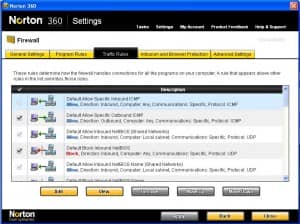
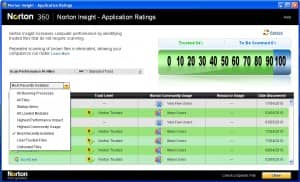
Under the Identity Protection heading, you can manage the identity protection that the suite offers. Initially you will need to put in details such as name and address, and go as far as you like adding personal details, up to, and including adding card details. The profile can be stored on the local machine, or on removable media, such as a memory stick. The data can then be used to auto fill the corresponding fields in forms, or on credit card forms. This feature will also allow you to save user names and passwords for websites. Surrounding that is the ability to add exclusions to websites so the data is not stored, moving the data onto a removable drives and generally editing, giving you complete control. The only caveat is that you will need 360 installed on any machine you wish to plug a removable drive into if you wish to use the portability feature of the application.
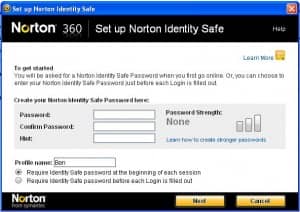
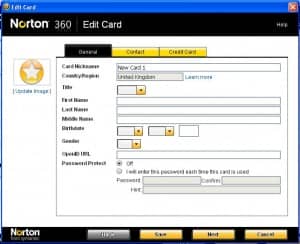
The Backup options to 360 will be familiar to anyone who has used online backup software. Firstly, you choose what you would like to backup. By default, Pictures, Music, Financial Files, Office Documents, contacts, and Internet favorites are selected in My Documents. Of course, this can be changed to anything that you wish, and from anywhere on the local machine including emails if you still have an .ost for example. You then decide where you would like to back up your data to. You have the option of backing up to a drive on your computer or network, or use the online backup option. To use the online backup option you first need to activate your online drive space, you can then select bandwidth throttling if you have concerns about playing Battlefield Bad Company 2 (my new favorite) while a backup is taking place. The last stage is then to choose when you would like to backup. By default Automatic is selected, backing up files when the computer is not in use. Other options are weekly, monthly, or manual.
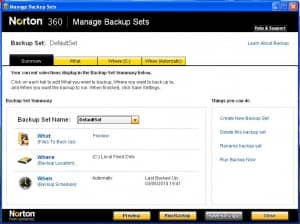
The last of the four sections in the main 360 interface is PC Tuneup. Here you can run the Disk Optimisation, Disk Cleanup, run a Diagnostic Report, or run the Start up Manager. The Disk optimisation will make sure that your applications and documents have the best chance of opening in the quickest time possible, and hopefully keeping the performance of your computer at optimum. File cleanup will clean temporary files from you computer, again keeping apps like Internet Explorer running in tip top shape. The diagnostic report will tell you what, if anything you need to do to keep your computer in perfect shape. This includes letting you know if you need any updates, or if you could do with more RAM. It can also tell you if any applications on your computer could do with updating or is starting up when your computer boots.
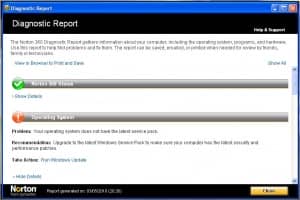
That takes me to the last entry in this section that is the Start up Manager. The Start up Manager will tell you what is starting when you boot, and the resources that they use. Useful to troubleshoot computers that are taking forever to boot, and sluggish if you have a large ammount of apps taking valuable RAM and CPU cycles once they have started.
360 also has a parental control feature if you have children of any age you wish to shield from the less salubrious corners of the Internet. Setting this up requires activation of an account, and installation of the software. The wizard takes you through this with no bother, and allows you to create accounts for the sprogs. You have the choice of allowing or disallowing various category of site, and overriding those if there are some sites that you wish your kids to see. Unfortunately I could not get this working, as logging on with a kids account, Internet Explorer would be so slow to respond it was simply unusable. I cannot say that this will happen to you, but on the same token I cannot vouch for the efficacy of the application.
Gaj-it Verdict
Design: 7/10
Usability: 7/10
Features: 8/10
Value: 7/10
We Say
Norton 360 has come on a long way since the bad old days, and installing it on my test machine was a sinch. The problems with performance seemed to be resolved, as my computers responsiveness seemed unaffected by the software. A lot of the features on 360 have equivalents already in the more modern operating systems like Windows 7, parental controls, and disk cleanups and defrag for example, but it is nice to highlight these types of app, and centre them in the one place. The suite certainly is comprehensive , and if you are looking for an all in one solution I can say that this is worth considering.

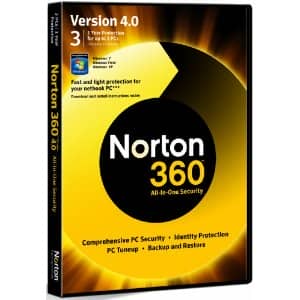
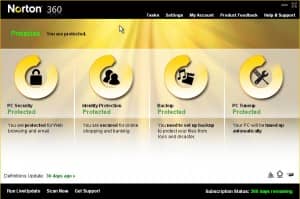
One thought on “Review: Norton 360”
Interesting review, thanks, I always stepped back from buying Norton products since they were notorious for having big performance issues and being almost impossible to uninstall without messing up your system. Good to hear that these problems finally seem to be solved.