Overview:
Audio Cleaning Lab 16 deluxe, is the next installment of the Audio Cleaning Lab software by Magix. As the unambiguous name suggests, this software cleans up your digital recordings from analogue sources. The price looks fairly reasonable at £25.00, but does the software provide bang for buck, or does the financial value reflect it’s abilities? I have been blowing the dust off the some of my old vinyl to answer this question. So, without further to do, lets put the needle in the groove, and see whats what.
Review:
The box contains the Audio Cleaning Lab 16 CD and a manual. You also get a copy of PC Check & Tuning 2010. As this review is about the Audio Cleaning Lab I will not be installing it, so have no idea of it’s usefulness or capabilities. Although in my experience, these utilities have a fairly immeasurable degree of success, but you never know. We all like free stuff though don’t we? You can also download the software straight from the Magix website.
Starting with the install, it seemed to take a fairly long time on my Windows 7 machine, and annoyingly offered to install the Ask toolbar. This wouldn’t be a problem if the software was free, but a bit cheeky if you are paying. Perhaps this is how they can offer the software at the price they do, by subsidising it in this way? Any way, once installed, and run, you are offered an instructional video before you get going on the software. In the name of research, yours truly sat through the video, and found it informative, if a bit long winded, but certainly worth while. After the video, you are plonked in front of an interface that looks clean, and straightforward.
The software is set up in a way that takes you through the process in four steps. The steps are as follows:
- Import the audio
- Cleaning
- Mastering
- Export
Audio Cleaning Lab 16 gives you three ways to import your audio, an audio file, directly from the source, or from a CD. The audio import supports all the usual audio files, and a few extra. You also have the ability to record the audio from files such as .avi, enabling you to clean up the soundtracks to your home videos. The second option is to record directly from the output of the audio device, be it turntable, audio tape, or anything, as long as it has an output the can be plugged into a PC. Which these days should be no problem. The third option is the ubiquitous CD. Simply put the CD in and you can rip it. The software will recognise the breaks in the music, and allows you to edit the track listing. Another nice feature it shares with the audio file import is an embedded preview player. This allows you to preview the music in the File Open window.
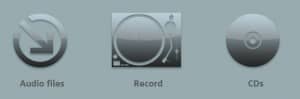
For my test, I used an MP3 recording of a damaged record from back in the day. If anyone remembers the techno charms of Liquid Love by Caspar Pound, be excited! Once imported, the audio appears in the timeline in the main window. From here, there are a few things that you can do, but for now, the cleaning option is the one I shall focus on, and indeed, the point of the program.
When you click the Cleaning button, you are confronted with what appears to be some fairly simple controls. A DeClicker, DeCrackler, DeClipper, DeNoiser, DeHisser, and Spectral Cleaner. All of which, except the Spectral Cleaner, have a slider to control the amount the effect has on the track. Each control allows you to switch it off or on, or select a preset that in the case of the DeClicker, DeCrackler, and DeClicker amounts to weak, medium, or strong. If you click on the cog icon in the top right of each effect, you get access to a more advanced interface for each effect, allowing for grater control.
The DeNoiser, DeHisser, and Spectral Cleaner deserve more of a mention, as these three are a bit more complex. Clicking the DeNoiser, you get a panel with a plethora of options to fiddle with, but luckily for the less savvy, there are loads of presets for you to pick. The DeNoiser is used to take out background noises such as low rumbles, and if you want to go further into the application, the contextual help will take you to the relevant page, and you can have a good old read about the ins and outs of the application. If the noise samples given are of no good, you can even create your own noise samples.
The DeHisser is not quite as configurable, but still has scope for some movement. As the name suggests, the DeHisser will de-hiss all of your audio that has been recorded form a tape recorder, or vinyl perhaps, that have a background hiss going all the way through. You can select your preset, then tweak using the Noise Level, and Noise Reduction knobs, as well as selecting the audio type, orchestra or pop for example, for a better match.
Now, imagine that you are recording your favorite theme tune from the telly on your tape recorder. You are half way through the theme from Magnum, and your Mum shouts, “Tea!” That’s it, all that hard work down the drain. Ahem, anyway, the solution to this problem is to use the Spectral Cleaning utility 20 years on. The Spectral Cleaner could have it’s own review, but basically, it allows you to manipulate the audio, in order to clean any wayward sound. Firstly, the thing to know about this process is that it is destructive, so rubbing out a whole section will be permanent, so make sure that you have a backup. Altering a large spike in the audio is as easy as draging a box over the area of the audio you want removed in the time line. The louder a sound is, the more white it becomes, so to get that sound out, you need to focus on a distortion that is usually louder than the sounds around. Simple! If you get stuck there is a helpful video if you click on the Tutorial button, a great addition.



If that is not enough for you, once you have done that, you can then master your newly cleaned track with the mastering tools. The tools on offer are, StereoFX, Equalizer, Brilliance, Sound Cloner, Dynamics, and Mulitmax. You also get another couple of effects you can add to the master, such as chorus, and energiser effects. Again, as with the cleaning tools, all of these have presets that you can alter, or tweak your own. In fact there are a seemingly infinite number of configurations for you to play with, it should keep you away from getting bored, and sniffing glue. It’s also worth mentioning that you can also add effects in the main window such as Reverb and Echo.

Once that you have added the effects that you wish, and the audio has been cleaned, you will want to export the music. You can export to nearly any audio format, MP3, OGG, WAV, to name a few. And each format also has it’s own settings that you can adjust to effect the output. You can also export to a CD, DVD, or Data Disc.

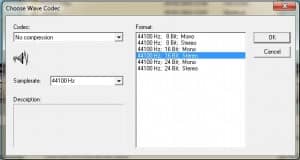
The Gaj-It Verdict:
Design: 7/10
Usability: 7/10
Features: 9/10
Value: 9/10
We Say:
After using this program for a while, I seem to have only scratched the surface of it’s capabilities. And all for £25.00, I think I can forgive the odd toolbar install prompt. The default settings did do a reasonable job of cleaning up my audio, and a bit more work produces even better results. Where the track became extremely distorted, the default settings simply were not enough, but the Spectral Cleaner does go along way to being a get out clause. For the price, if you have got old audio that needs a bit of polish, you could do a lot worse.





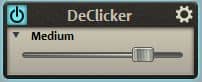


One thought on “Review: Magix Audio Cleaning Lab 16 delux.”
nice review. i have an older version of the software and this sounds like a worthy purchase. thanks